Product File Collection
A Product File Collection is a collection of files that are configured to be downloaded when a single product is sold. A common example for using this functionality is an MP3 album: there is likely to be a single product that represents the album, but there are multiple tracks that need to be downloaded after purchase.
The Product File Collections configuration page in the admin area allows this configuration.
|
|
Contents
Configuration
Product File Collections is a standard Table View/Form View admin page. The following fields are configurable for a Product File Collection:
- Name
- The name of the collection, as it appears in the product editing page. This name does not appear to an end-user.
- List of Files in the collection
- Configuration for each file includes the following:
- The name of the file. This field is a dropdown that includes a list of all the files that have been uploaded.
- The display name of the file. Whereas the name of the file is often MyGreatSong.mp3, the display name is something useful for the customer to see during download, in this example My Great Song.
- A number for each file, to be used when listing the files in a specific order.
Bulk Configuration
Starting in Version 9.00, the configuration page includes some features that make configuration easier. Two methods of adding multiple files to a collection were introduced:
- Adding all files from a folder
- Since most store owners add all mp3s from an album in the same folder, this method makes it easy to add all those files in a couple clicks.
- Add from a configured Album
- This option allows multiple files to be added based on an existing Album configuration. Using this option, the files added are determined like this:
- For each track in the Album, NeuCart determines the MP3 product.
- Based on the product configuration of that MP3, NeuCart adds the downloadable file associated with that MP3 product.
Recommended Configuration Order
Many store owners are musicians. When releasing a new CD, the simplest method for creating all the tracks is as follows:
- Create the category of MP3s for that CD, and create products with their associated downloadable MP3 file.
- Use the "add multiple tracks from category" feature when creating a NeuCart Album.
- Create the Product File Collection from that NeuCart album.
Using these steps, the manual creation of albums and product file collections is virtually eliminated.
Product Configuration
After configuring a Product File Collection, a product must be configured with this collection for download. To do this, the following steps are necessary:
- On the selected product, under "Shipping and Delivery Options", choose the [Downloadable Filename] as "Use File Collection".
- The [File Collection] field then appears; select the desired Product File Collection from the list.
End-User Experience
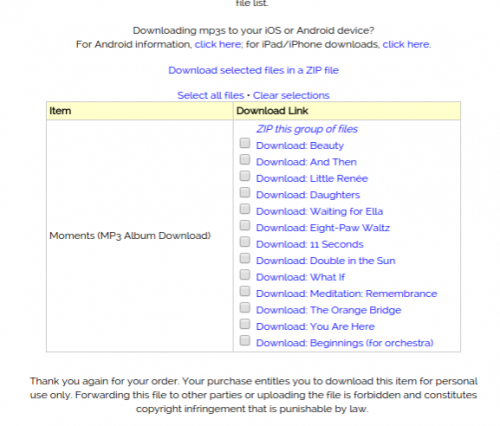
When a customer orders a product that is linked to a Product File Collection, the download page shows the name of the product purchased next to a list of all the downloadable files. The image to the right displays a Moments MP3 album, and every file for that album.
See also
| Digital Product Distribution |
Digital Files for Products
• Digital File Preferences
• PDF Watermark
• |
| Learning series: Digital Product Distribution | |