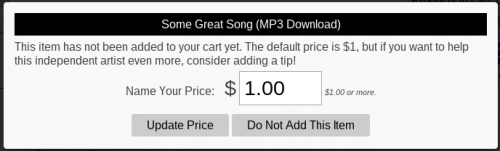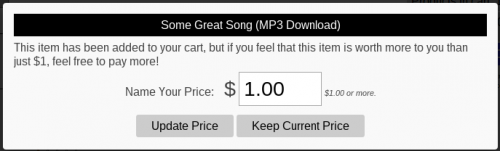Difference between revisions of "Name Your Price"
NeuCartAdmin (Talk | contribs) (→Text Message Configuration) |
NeuCartAdmin (Talk | contribs) |
||
| Line 14: | Line 14: | ||
=== Text Message Configuration === | === Text Message Configuration === | ||
{{clear}} | {{clear}} | ||
| − | {{image|Nypd-Before.png|500|The Name Your Price Dialog, using the '''Ask customer the price before adding''' configuration.}} | + | {{image|Nypd-Before.png|500|The Name Your Price Dialog, using the '''Ask customer the price before adding''' configuration. In this configuration, the "Do Not Add To Cart" button will close the dialog and the item is not added to the cart.}} |
| − | {{image|Nypd-After.png|500|The Name Your Price Dialog, using the '''Add to cart, then prompt to change price''' configuration.}} | + | {{image|Nypd-After.png|500|The Name Your Price Dialog, using the '''Add to cart, then prompt to change price''' configuration. In this configuration, the "Keep Current Price" button will close the dialog, defaulting the item to its original price.}} |
To make the user experience clearer to the customer, your configuration should provide instructions or an explanation as to why the system is prompting for a price. [[Web Text]] has configurable fields that are displayed based on your configuration for the product: | To make the user experience clearer to the customer, your configuration should provide instructions or an explanation as to why the system is prompting for a price. [[Web Text]] has configurable fields that are displayed based on your configuration for the product: | ||
| Line 25: | Line 25: | ||
== Usage == | == Usage == | ||
When a customer clicks the "add to cart" button for a Name Your Price item, the screen will display a dialog that allows the price to be entered. Based on the configuration of the product, one of two things will happen: | When a customer clicks the "add to cart" button for a Name Your Price item, the screen will display a dialog that allows the price to be entered. Based on the configuration of the product, one of two things will happen: | ||
| − | # If the product is "Ask customer before adding", the dialog will display, asking the customer for a price. The | + | # If the product is "Ask customer before adding", the dialog will display, asking the customer for a price. The customer can: |
| − | The | + | #* Click "Update Price" to close the dialog and use the current price |
| + | #* Change the price in the dialog and then click "Update Price" | ||
| + | #* Click "Do Not Add To Cart" to cancel the operation. | ||
| + | # If the product is "Add to cart, then prompt to change price", the item is added to the cart and then the dialog will display, asking if the customer wants to change the price. The customer can: | ||
| + | #* Click "Update Price" to close the dialog and use the current price. | ||
| + | #* Change the price in the dialog and then click "Update Price" | ||
| + | #* Click "Keep Current Price" to close the dialog and use the current price. | ||
| + | |||
| + | Note that with any price entry, the value entered must be a valid decimal number, and the price must be ''equal to or greater than the product's original price.'' An error message is displayed to the customer if the entry is invalid for these reasons. | ||
{{clear}} | {{clear}} | ||
Revision as of 02:39, 28 September 2014
The term Name Your Price refers to the functionality that allows a customer to set the price of a product during the ordering process.
|
|
Configuration
From the Products page, each product can be configured with a pricing behavior:
- Fixed price
- The customer cannot control the price of the product; price is set within the configuration of the product.
- Ask customer price before adding
- The product is configured with a price that is the default (and minimum) price. When a customer clicks to add the item to the cart, the system will prompt the customer to enter a price, with the minimum price defaulting in the input box.
- Add to cart, then prompt to change price
- The product is configured with a price that is the default (and minimum) price. When a customer clicks to add the item to the cart, the item is added, and then the customer is prompted to change the price of the item.
Text Message Configuration
To make the user experience clearer to the customer, your configuration should provide instructions or an explanation as to why the system is prompting for a price. Web Text has configurable fields that are displayed based on your configuration for the product:
- Name Your Price Message; before Add To Cart
- Name Your Price Message; after Add To Cart
The Web Text configuration applies to all products, but if your configuration requires that a product has its own explanation or instructions, the product's [Name Your Price Text] field (under Description and Media Settings) can be configured to display a specific message for that product. In short, a product's Name Your Price Text will be used unless it is blank, and then the appropriate Web Text field will be used.
Usage
When a customer clicks the "add to cart" button for a Name Your Price item, the screen will display a dialog that allows the price to be entered. Based on the configuration of the product, one of two things will happen:
- If the product is "Ask customer before adding", the dialog will display, asking the customer for a price. The customer can:
- Click "Update Price" to close the dialog and use the current price
- Change the price in the dialog and then click "Update Price"
- Click "Do Not Add To Cart" to cancel the operation.
- If the product is "Add to cart, then prompt to change price", the item is added to the cart and then the dialog will display, asking if the customer wants to change the price. The customer can:
- Click "Update Price" to close the dialog and use the current price.
- Change the price in the dialog and then click "Update Price"
- Click "Keep Current Price" to close the dialog and use the current price.
Note that with any price entry, the value entered must be a valid decimal number, and the price must be equal to or greater than the product's original price. An error message is displayed to the customer if the entry is invalid for these reasons.